What's For Lunch? - Using Polling In Microsoft Teams
- Aevo Technology

- Jul 7, 2020
- 2 min read
There's a good chance that you have encountered a situation where you need to get the opinions or preferences from a group of people in your business.
Maybe you were trying to coordinate timing for a meeting. Maybe you need to poll preferences for different drafts of an image or idea. Or, the most important question every business faces, "What should we order for lunch?".
Rather than sending emails/texts/chats/calls/etc, if you are using Microsoft Teams, there's a Polling tool waiting for you to utilize.
Creating a Poll in Microsoft Teams
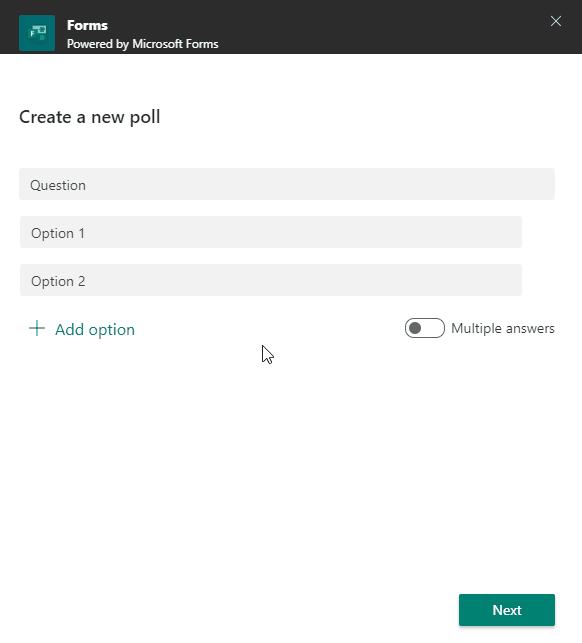
Using Teams to create the Poll:
Go to a Teams Channel or Chat Window
Click the "Forms" icon. (If you don't see it click "..." then Forms)
The "Create a new poll" window will open
Enter a Question
Enter Options
Select if you want multiple answers
Click Next
Click Edit to make adjustments or Send
Once done, your poll will be posted into Teams. You can reply to the thread that is created to communicate with your team:

Your staff can respond to the poll using any device running teams. Responses are updated in real-time:
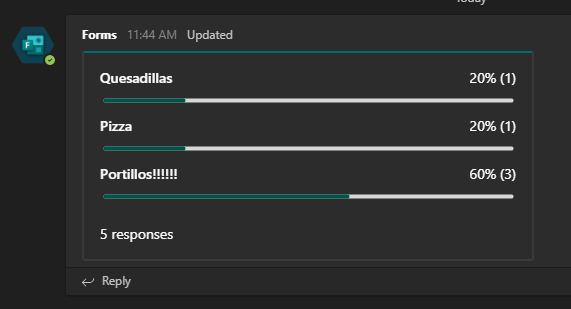
Behind the scenes.... Forms!
The moment we created the poll, a Microsoft Form was created to handle the data collection and polling functions. If you aren't familiar with Forms yet, good chance this is a feature your business will utilize soon! (we'll have a few blog posts about Forms coming over the next couple of months!)
As the creator of the poll, you will see the form listed under "My Forms" via https://forms.office.com/:

From here, you can dive into the specifics of your poll, who voted for what, and can even export responses to excel if needed:

Only takes a few minutes to test it out yourself!
This is a tool that is ready to be part of your workflow as soon as you are ready to use it. If you are using Teams today and an Aevo customer, this feature is enabled and waiting for you to start using (please contact support if you don't see the option!).
In addition to being available in Teams, the feature is rolling out for Outlook by the end of the summer.
Interested in having a conversation about technology in your business?
Send in a contact request at www.aevotec.com or email info@aevotec.com.







