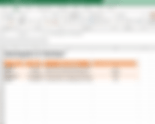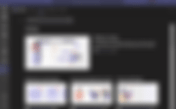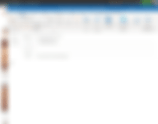Search Results
86 results found with an empty search
- Training In A Minute: Alt + Enter To Add A New Line In Excel
When you are working in Excel, sometimes you want to add more information or organize your data so that it is easier to read. While there are lot's of ways to present data, sometimes a little bit of spacing can make a huge difference in how organized your tables and worksheets can look. How to add a new line of text in Excel Select a cell you want to add a new line to Move your cursor to where you want to add a new line Press ALT + ENTER to add a new line Tips: You can click and drag below the edit window to make it larger You can select text within a cell to add additional formatting Use "Wrap Text" and adjust your column width and row heights to help organize your table and text layouts Click here to learn more learn more about using this feature. Interested in having a conversation about technology in your business? Send in a contact request at www.aevotec.com or email info@aevotec.com.
- Training In A Minute: Wirelessly Project Your Screen In Windows 10
Does your conference room have a PC connected to its TV or Projector? Did you know that instead of using a cable, you can project your laptop or android device to it wirelessly with just a few clicks? Wireless Projection is a great feature that should be considered when designing your conference room. Often times, it is a feature just waiting to be enabled! To enable your Windows 10 PC to receive wireless projections: Click Start Type "Projection Settings" Select "Projection Settings" Configure "Some Windows and Android devices can project to this PC when you say it's OK" to allow connections Note the name of the computer so you can select it when you project to it! You can then use a Windows 10 PC or an Android phone or tablet to project! To wirelessly project in Windows 10: Press the Windows and "P" key at the same time (Win+P) Select a mode (e.g. Duplicate your screen, extend, or second screen only) Select "Connect to a wireless display" at the bottom Select the device to present to If you don't see the device you are trying to connect to, make sure it is turned on and enabled for projections. You can use this feature to project to any device that supports wireless Miracast such as: Windows 10 PCs Modern TVs Streaming devices like Roku, Chromecasts, or Amazon Fire TVs and more! You can learn more about using this Windows 10 feature here! Interested in having a conversation about technology in your business? Send in a contact request at www.aevotec.com or email info@aevotec.com.
- A Glimpse Into The Future Of Task Management In Your Business
Unless you are at the forefront of office technology process development, your office and day to day workflows operate off of at least a few older processes from years ago. More than likely, the management culture for task management and planning in the business was implemented without considering the modern solutions available. For most businesses, when you take a step back, it can be easy to see it is time to consider some task management workflow changes. It's difficult to know who is working on what It's difficult to identify someone's availability It is a struggle to find forward momentum as an individual and/or as a department You or your team are having problems juggling multiple responsibilities Meetings are often spent trying to figure out the status of tasks rather than the tasks themselves leading to long and/or too many meetings When someone is out of the office, it's difficult to manage workloads You or your team have productivity issues when something unplanned happens Fortunately, it has never been easier to organize tasks for an individual, team, or company, and it's about to get even easier. Here is a brief example of where things are headed Scenario Alex the Sales Manager needs to put together a new digital advertisement that lines up with a new product by the end of the month. He also needs to handle a dozen of other objectives for the year, manage his small sales team, as well as his individual tasks that come up day to day. Right now he has a calendar that he updates regularly with things he needs to do, but it has become cumbersome to rely on his calendar for everything. Since he has Microsoft 365, let's look at what the future could look like on that platform... He decides to use Microsoft Planner to create a "Planner" for his Sales Department. This allows him to have a central location to look at objectives for the team. The individual tasks in the plan can be opened to add more details. He can assign tasks to himself or others. There is a place to add notes, comments, and a basic checklist. If needed, it's possible to track progress, set start dates, and due dates. Planner ends up being sort of a "Project Management" lite for his department. In the future, it might make sense to add a couple of more Planners for more complicated objectives or projects. Via the Planner view, he is able to see all tasks assigned to him and their status across every Planner that he is part of. His staff have their own view based on what is assigned to them. Selecting a task takes us right to the task to edit it via the same interface. For meetings, Planner can be opened up at the beginning of the meeting to get a birds-eye view of the overall tasks of the department, then easily updated as the meeting progresses. The team can click to give focus to a specific task. Behind this all, we are using Microsoft Teams. The Planner that was created and its tasks are part of that Team: This means we are able to chat, collaborate, video chat, and remotely meet with the entire team with just a few clicks. No bouncing around to different applications, the entire experience, despite using multiple services, can be managed completely in Teams. This works in the same room, different offices, remote offices, on the road. From a PC, a Mac, a tablet, or a phone. If we are members of multiple teams or planners then you are able to see everything related to you via one click in Teams. Pretty Cool Right? Well, there's more! Microsoft To-Do is a list application that can be your place to create tasks or the equivalent of a "Post-It" that syncs across all of your devices. Good chance you aren't using this yet. A recent update to Microsoft To-Do has added the ability for Outlook Tasks and Planner Tasks to sync. This gives the individual a single pane of glass to look at what's on their plate. Combining both their individual tasks with their Planner Tasks. The overall goal is to be able to quickly get up to speed "at a glance". What do I need to do today? A glance at "My Day". How is our department doing? A glance a the department's planner. This shifts the focus towards working on the tasks and objectives, rather than organizing them. It is expected that To-Do will eventually become your center for all tasks, soon integrating with Outlook and elsewhere in the Office universe. If you aren't using To-Do or something like it, your future self likely will! Wait a sec. This is all part of Microsoft 365? There are numerous applications and integrations out there that can help with evolving how work is managed in your business. You may already be paying for and using some of these solutions. It's also possible you have a more specific need that caters to your industry. Either way, there is a good chance whatever solutions you use will at least partially integrate their workflows into the Microsoft 365 universe. We have been blown away by the level of synergy Microsoft 365 already provides and is about to implement for many businesses. And here is the crazier part, if you are a Microsoft 365 customer, all of these features are included with your licenses. You already have Teams. You already have Planner. You already have To-Do. The integrations with Mailbox, file storage, and collaboration tools are all part of the package. It is all tied together with the same security and data protection policies available with the platform, just waiting for your business to utilize. It's pretty darn impressive! Cool cool... so how do we start the process? The first step is to make sure you IT infrastructure is ready for a modern workplace. Your technology infrastructure needs to be setup for success. That means having the right hardware, software, and resources available to you. The focus needs to be on your workflow, not dealing with computer and infrastructure problems. Next, is to start small and put together a plan. Identify a specific team or department with the right people to learn about the new solutions available. This team should include your workflow managers, members of the team, and your IT resource. Once educated (not before!), start designing a pilot program for a new workflow that uses this new technology. Plan for adjustments to be needed throughout the entire process. From there, you can expand your pilot and slowly introduce more components to the environment. Something as simple as "Hey you can click this button to see each other's screens while you are talking" can be a bigger culture change than you'd expect! As your business slowly adopts the new solution, remember to schedule time to review progress and review your implementations. If the right solutions are implemented, you'll find you have a lot more time to do so! Interested in having a conversation about technology in your business? Send in a contact request at www.aevotec.com or email info@aevotec.com.
- Training In A Minute: Save Time and Clicks With Pins!
A quick search online will show you several studies that point out how much time a worker wastes searching for content. Take a minute to think about how much time it takes for you to find the folder, file, or thread you are looking for. Five seconds here, a minute there, maybe even more time depending on what you need to find. Multiply that by the dozens or hundreds of times you open files, folders, and emails in a given day and there might be more time wasted looking information. A fantastic way to reclaim time is to use the search features available to you. Searching has come a long way and is a key method for quickly finding what you are looking for. That said, sometimes it's a lot easier to pin, favorite, or create a shortcut for you most frequently accessed conversations, folders, and email. Here are three pins and shortcuts we use every day: Pin Teams Conversations If you know anything about Aevo, you know we are big fans of Microsoft Teams. Simplicity is key for a successful Teams implementation, but it's even more important for you to be able to easily keep focus on the content that matters to you. Pinning conversations is a simple feature that can help with just that! Right click a Channel or Chat Select "Pin" The Chat or Channel will now show at the top of the screen so it is easier to find. Favorite Specific Outlook Folders If you find yourself scrolling through your mailbox frequently for the same folders over and over, this is a feature made just for you! It is also very useful when you are working with multiple mailboxes as you can help simplify and organize the folders you work with. Right click a folder in Outlook Select "Add to favorites" Pin Folders To Windows Quick Access This feature has been around for a long time but we seldom see anyone use it. Pin the key folders you work with frequently and you'll be able to quickly access them whenever you go to open a file! Open File Explorer (Press Win + E) Navigate to a folder that you want to pin Right click the folder Select "Pin to Quick Access" Interested in having a conversation about technology in your business? Send in a contact request at www.aevotec.com or email info@aevotec.com.
- Are you still saving to a mapped drive or server in your office?
How your business organizes its files and data has a direct impact on workflow throughout the entire company. You can have the latest and greatest technologies available, but if your primary file storage solution is using an archaic file server strategy, your workflow will struggle to evolve. Some common problems of an older file server strategy: Working remotely requires a VPN or Remote Server connection You are unable to edit documents simultaneously with others Sensitive data like SSNs or Credit Card numbers are not automatically protected It's difficult to locate or search for files It is a challenge to secure or audit your file security You are unable to share files or folders with authorized people outside of the business You don't have a way to create automations between your files and your workflows When you switch computers you don't always see all of your files You are paying extra for software or services that help with some of the issues mentioned above The traditional file server When it comes to IT design, there are seemingly limitless ways to store, organize, and secure data. The most traditional setup involves the utilization of a business file server. If you have worked on a business computer you are likely familiar with the idea of "saving it to the server". Save files to a File Server used by others You might know this as a mapped drive or your "Company" drive This should have excellent performance Anything saved here gets backed up by IT You can't access these files unless you have a remote connection to the server Only people with access to this company drive has access to its contents Save files to a File Server folder dedicated to your user account You might know this as a mapped drive or your "user" drive. If your IT design includes it, it is possible your local computer folders automatically redirects to this location. This should have excellent performance Anything saved here gets backed up by IT You can't access these files directly unless you have a remote connection to the server Typically only your work account has access to this location The file server has been the traditional "go-to" approach for how a company should store its data. It's fast and reliable, but lacks the flexibility, security, and productivity features that only a newer solution can provide. Modern "file servers" are ready for business You've likely heard of Dropbox, or Google Drive, or OneDrive, or SharePoint, and any of the other dozens of cloud file services designed for business. They are matured solutions that are constantly evolving, and ready to be used. It's no secret that we are big fans of Microsoft 365, so we'll use that as an example of how it can could work. Replacing a traditional file server with 365: Company Files go into SharePoint, accessible via Microsoft Teams and File Folder Syncs User Files go into OneDrive for each user with desktop backup enabled From an IT standpoint, once this is done: Your files can now be protected with modern data protection policies Your existing Multi-Factor Authentication policies now apply to this data Your Servers no longer have the same resource needs and hardware requirements are reduced and/or your file server may no longer need to exist The business now has cloud resiliency that your local server could not provide Users are now able to access their files on any computer they log into. Their local documents and desktop are automatically backed up. From the perspective of workflow: You now have mobility options that didn't exist before (Work from a phone, tablet, laptop, anywhere!) 365 Collaboration features become enabled (Co-editing, Document Chat, Analytics, Cross-Data Integrations) Sharing with external guests, securely, is now a feature that can be enabled The center for your data is now in a universe designed to evolve productivity with features and applications you might not know about yet From a cost perspective, if you are using Office 365 currently, more than likely, your software licenses includes all of these features. It is no longer considered a radical idea to integrate cloud services like these with your business. If you do not have a modern file server strategy for your business, it's safe to say that you are likely "falling behind". In today's world, every business should have a plan that leads to utilizing a modern file system. So, how do we get there? The first step is to review how your business stores its data with your IT department and put together a plan that has an end result that will be familiar to your staff, but lines up with your workflow. It is important that your workflow managers are involved with this process so that everyone is on the same page. More than likely, there are going to be a lot of features you want to incorporate, for now, remember to keep it simple. Getting your data to its new destination is the first step. Once a plan exists, training and communication is vital. Your team needs to be aware of what's changing and what to expect. We've found that regular progress updates combined with executive and department workshops can do wonders with adoption and preparedness. Once ready, all that's left is to migrate your data. From a technical standpoint, this is relatively simple, but can be a bit tedious. A schedule that reflects the size of your organization and team structure can help keep the process orderly. From there, a new world of productivity awaits! We recommend regular workflow reviews with IT and your teams to get feedback and discuss other features that are now available to you. When you finally make the switch, you'll very quickly wonder why you didn't make it sooner! Interested in having a conversation about technology in your business? Send in a contact request at www.aevotec.com or email info@aevotec.com.
- Training In A Minute: Using Microsoft Teams To Train On Microsoft Teams
One of the most common questions we get about Microsoft Teams is "How do we learn more about using Teams?". Turns out, a quick answer is to go through some of the great free training content available within Teams itself! How to view Teams Training (Using Teams): Open Teams Click "Help" Click Training The video "Welcome to Microsoft Teams" is a fantastic 3 minute intro video for users of any skill level to watch! Looking to run remote meetings? Check out the "Manage Meetings" and "Set up and attend live events" section. Interested in having a conversation about technology in your business? Send in a contact request at www.aevotec.com or email info@aevotec.com.
- Improve Team Consistency With Tables and Dropdowns in Excel
One of the most commonly used "modern" features in an office today is the ability to co-author or co-edit a document with multiple people at the same time. Being able to work in an excel sheet at the same time as a co-worker is simply fantastic. You can view what you need to view and quickly edit what you need to edit. However, this can present new challenges with staying consistent as a co-worker might use a worksheet in very different ways. Two Excel features that improve co-authoring consistency+ are Tables and Dropdowns: When you create a table in Excel, you enable features that allow you to to organize, group, and utilize your data more easily. When you implement Dropdowns into a table, it becomes easier for multiple people to become more consistent with their data entry Here's an example scenario The setup Carol is the manager of a small team at a local firm that is responsible for investigating accounts receivable issues for clients that are very behind on invoices. They have a great accounting system that lets them keep track of everything, but there are several special circumstances where his team needs to investigate the situation. Their current process involves Carol emailing a member on her team to look into a particular situation. She meets with her team every week to discuss the status of the various situations. Most of the time following up and talking to their client leads to a happy resolution, but sometimes they need to escalate to their legal team. Once it is escalated, their team no longer needs to track it. As the firm has grown, so has their workload. It has become more difficult to stay on top of their various tasks. Their last team meeting to discuss open issues was not productive. It's difficult for Carol to know who is doing what and where she can help. Some team members are very organized but others are struggling. Carol knows there is a better way, but isn't sure what to do. Let's use Tables and Dropdowns to modernize their workflow The first challenge is that Carol and her team do not have a unified view of their tasks. Technology can help solve this problem, but choosing the right technology is its own challenge as there are many options available. In this case, Carol's accounting software does not have a way to track tasks, and the follow up process is something she wants to have very specific control over. She determines that Microsoft Excel is the best fit for her, especially since her firm is already using Office 365. Let's bring all the data into one place Everyone on the team is using their own methods to do their work. This is causing a problem since the data is everywhere. Carol meets with her team to sort out a way they can put all of their data into a single table with a goal to make things as simple as possible. She creates a table in their new shared worksheet with the table headers they agreed to. Everyone enters their data and is instructed to use this single worksheet going forward. Now that everything is in one table. There is a quick an easy way for everyone to be on the same page. The ability to filter and sort data is automatically enabled and will update as more data is added to the table: Anyone on the team can add to the list by typing into the next row in the table: After an adjustment period, everyone is much happier! Team meetings are much more productive and Carol feels much more confident in the direction their team is headed. On top of that, Carol now has a way to create charts and provide visual status reports to the management team. Carol realizes that now that everyone is used to using the sheet, it is highlighting a problem with using the right statuses and labels in their new sheet. She talks to the team, and it gets better, but they are still running into problems with typos and people forgetting the right label to use. Let's make things more consistent by using dropdowns The drop-down list feature in Excel exists to solve consistency problems like this. Carol and her team decide that they want to implement dropdowns for 3 columns in their table. To keep things organized they create 3 new tables, one for each column that will have dropdowns. After updating their table to match the new labels that they agreed on. They then implement the data validation feature used to create drop downs for each column in the table: Now, whenever a new entry is added to their table, dropdowns exist and an error pops up whenever incorrect labels are used: Now the worksheet used by their team is even easier to work with! Consistency issues with statuses and reasons are no longer an issue. Additionally, since this is an Excel sheet in Office 365, the document and be opened from multiple devices and the data table can be used by other applications! Wrapping up Excel is not going to be the best fit for every situation. However, it's an extremely versatile tool that can help out in many situations. It's important to consider your immediate and long term needs when you decide on your approach to modernize workflow. In addition to features in your existing business management software, if you are using Microsoft Office 365, you are going to have many different tools available to consider. That said, using an Excel Table with Dropdowns might just be the right fit! Interested in having a conversation about technology in your business? Send in a contact request at www.aevotec.com or email info@aevotec.com.
- Training In A Minute: How To Dictate An Email In Outlook
If you are a Microsoft 365 user, then you have the ability to dictate your emails in Outlook! Open a new email Select the subject line or body of your email Click "Dictate" Talk into the Microphone of your computer or headset To add punctuation and spacing you can say commands like "Period" or "New Line" Once you are done, click "Dictate" again to stop recording This feature works in other Office applications too! You can learn more about this feature here. Interested in having a conversation about technology in your business? Send in a contact request at www.aevotec.com or email info@aevotec.com. or How about scheduling a call?
- Training In A Minute: Create A Quick Note In OneNote
A quick keyboard shortcut in Windows can quickly open a new note in OneNote: Press Windows Key + N This will open a page in your default OneNote Section. Anything you write will be saved as a new page so it is easy to refer to, cleanup, or modify later. You can modify the default "Quick Notes" section in the options of the OneNote application: You can set your "Quick Notes Section" to be a section in any notebook that you have open in the OneNote application. From then on, any new Quick Note that you create will automatically be saved in the section you set. In addition to posts by Aevo, you can read more about OneNote's Quick Notes feature here. Interested in having a conversation about technology in your business? Send in a contact request at www.aevotec.com or email info@aevotec.com.
- Using Forms To Transform Your Business
Forms exist to create a consistent method to collect data. They are one of the "secret ingredients" to evolving workflows and processes in your business. Forms have many uses. They might be for something as simple as customer feedback or to support a more complicated process in your business, such as onboarding a new customer. Maybe you are using forms and they are physical sheets of paper printed out and filed. Maybe they are digital PDFs. Or, perhaps forms simply haven't become part of your workflows yet. Regardless of the state of forms in your business, it's time to consider making them a more central part of your business. Modernizing your workflow with forms When you think out the structure of a process in your business, at some point there is a need for data entry. A well-designed form at the right stage of a process can greatly improve efficiency and consistency with your process. If using a modern forms solution, you likely will gain access to data and metrics that you would not have been able to in the past. Here are an example scenario to consider: Ricky is the Sales Manager for Cold Cut Combos, Inc. His outside sales team handles the initial contact with potential customers as well as manages demo booths and conventions throughout the country. To keep licensing and support costs down, the outside sales team does not have access to their systems. His inside sales team has full access to their sales systems and focuses on following up, quoting, and selling their products to qualified leads. Ricky is running into a problem where his outside sales team is struggling with entering contact information for potential new customers. Additionally, while their demo booths are getting a lot of traffic, he suspects they are losing out on opportunities because they only collect business cards. After a discussion with his team, Ricky determines they need to update their outside sales processes. The outside sales team expressed frustrations with the process of sending into the inside sales team. The inside sales team expressed frustrations with inconsistent information. Ricky had his own frustrations with not having visibility into how effective their demos are. How about we use forms? Ricky decides to integrate two different forms into their workflow to help with the problems. The first form is a "New Customer Lead" form that his outside sales team can use whenever they meet with a lead that could be a good fit for their business. This form includes fields his inside sales team is looking for as well as a couple of new questions to ask that were frequently missed in the past. The second form is for a "Customer Sign-Up" form for their demo booths. The plan is to have people that stop by at the booth able to fill out this new form via a tablet at the booth. If someone hands them a business card, then the sales team can add their info to the form when they have time to do so via the tablet or their laptops. Both forms are using a modern form system that allows the use of any device to fill out a form (Tablet, PC, Mac, or even just a phone!). Coordinating with IT, automation is configured to send any filled out form to the inside sales team to process. A filled out form is also added to a database that Ricky can use to review and analyze to gauge how effective the new processes are. So what does a modern form look like? For our demo, we are going to use Microsoft Forms. It's a great solution that is included with your Office 365 subscription, is easy to use, and integrates with the entire Microsoft 365 Suite. The created forms are accessed via a website and could look something like this: Once sent, a ticket is made for the Inside Sales team with the details to review and process. For Ricky, he now has access to data that he didn't have before. Of course, this is demo data, but carefully designing your forms can give you very useful insights, in real-time! You can take things a step further by exporting into Excel or integrating your analytics software! Just a single form is all it takes When carefully integrated into your workflow, a simple form can completely transform how you work. Our example was for a sales scenario, but there are opportunities for forms to help throughout every department in your business. Solutions like this used to be costly and time consuming for many businesses, but not anymore! With the right resources in place, your business can be ready to incorporate a "forms mindset" into your workflow in no time! Interested in having a conversation about technology in your business? Send in a contact request at www.aevotec.com or email info@aevotec.com.
- Training In A Minute: How To Import A Wikipedia Table Into Excel
Did you know you can easily import a table from the internet into your Excel sheet? It's a great feature that is much easier to use than you might think! Here is how to import a table from Wikipedia into Excel: Open Excel Select the Data Tab Select "From Web" in the "Get & Transform Data" section Paste the web address of the wikipedia page with the table you want to import Hit OK Select the table you want to import Load the table into your sheet Modify the table as needed You can use this feature for more than just Wikipedia! Click here to learn more about importing data into Excel? Interested in having a conversation about technology in your business? Send in a contact request at www.aevotec.com or email info@aevotec.com.
- Training In A Minute: Snip A Quick Screenshot In Windows 10
Taking a screenshot of what's on your screen can be super useful! You can save screenshots as image files or even paste them into your documents, emails, and chats. Here is how to take a quick screenshot in Windows 10: Open a window with something you want to take a screenshot of Press Windows + Shift + S at the same time Hold Left-Click and drag over what you want to clip Right-Click -> Paste or Ctrl+V your screenshot into your document or conversation You can learn more about taking screenshots and using the screenshot snipping utilities built into Windows 10 here. Interested in having a conversation about technology in your business? Send in a contact request at www.aevotec.com or email info@aevotec.com.
- Training In A Minute: The Ol' Right Click and Add to Favorites in Microsoft Outlook
It's common for many people in a business to access multiple or shared mailboxes in Outlook. This can lead to a large number of mail folders to scroll through, increasing your chances of missing something. An easy way to help you stay organized to make your various inboxes a favorite. How to add a favorite folder in Outlook: 1. Open Outlook 2. Right click a folder you want to add as a favorite 3. Select "Add to Favorites" 4. The selected folder will now show under your favorites 5. Click the folder in your favorites to view the contents Learn more here. Interested in having a conversation about technology in your business? Send in a contact request at www.aevotec.com or email info@aevotec.com.
- Tips For A Successful Remote Staff/Department Meeting
Every business faces different challenges when trying to keep their various departments and employees up to speed with what's going on in the company. There are many ways to communicate to your team and a method's effectiveness greatly varies based on the size of your audience, your workflows, your company's culture, and the technologies available to you. For a smaller business, simply walking over to the "bullpen" can work. You might even be at a point where you have a scheduled meeting for your various teams to meet together in a conference room. Much like a larger company, it's becoming more and more common for staff to not be in the same office, working from home, or on the road. Fortunately, even the smallest businesses can be equipped with the technology needed to schedule a meeting that staff can securely connect to from inside and outside of the office. If your business hasn't begun incorporating modern collaboration technology (Teams!) into your workflow, it's time to talk to your IT provider! If you are the person running the meeting Have an agenda or goal It's a common frustration for staff to have when a meeting in the conference room could have been an email or a quick call. That frustration can still exist when meeting remotely. While a meeting can be essential, at the same time, it can easily face productivity challenges when it lacks focus. To counter this, have a plan. No need to be fancy, especially if your business is new to this. Don't worry about using every tool available or creating a flashy PowerPoint. Not sure where to start? A simple page with a few bullets with your topics can help keep the audience engaged. As a host, whenever possible, plan to share your screen with your agenda or the document you want to discuss. Know your Audience Don't plan on having a super productive meeting if half the people aren't familiar with being in a meeting online. If you are meeting with people that are familiar with the process or you have a team with good online habits, you will be able to plan on jumping right into a meeting and getting to it. Schedule your meeting properly so people have time to be ready, available, and know how to connect. Be ready to assist people with getting connected, or even better, work with your staff ahead of time to make sure they are able to use tools effectively. Set clear expectations so that those that need to be in the meeting understand they need to be there on time and whether or not the meeting will be audio-only or if they need to be in front of a computer to see content that is being shared. Keep your agenda topics applicable to the audience. A meeting with multiple departments from multiple locations might not the best time to talk about whether or not your local office should or shouldn't purchase a new radio or order pizza. Don't worry about video chat. While it can be very useful, it's more important that audio is working and that you are sharing your screen with the content people need to see. Manage Focus Helping everyone stay focused and on topic is always a challenge with any meeting. When you are in the office, it's a lot easier to have everyone go to a conference room and close the door to help. When people are remote, every attendee has their own challenges with privacy, distractions, and noise. Use the Mute Button! Nothing distracts more than an attendee that has a bad audio connection or is in a loud room. As the meeting organizer, you can easily mute people to help keep focus. Let people know ahead of time that you'll do this and advise people to use the chat feature to communicate if they are experiencing mic problems. Stay on topic. It's very easy for any meeting to get off track. Remember to stick to the goal of the meeting and steer conversations towards that goal. Depending on the kind of meeting you are conducting, a common technique can be to reserve time at the end of a meeting for questions or off-topic discussions. Always share your screen or content so others can see. Being able to "point" at your agenda, or an email, or whatever content you are discussing is a fantastic feature to utilize as much as possible. You can highlight a sentence you are discussing or zoom in on an image or map. (Remember to close or minimize everything on your screen not related to the meeting when you share your screen!) Do a test run to make sure you are setup and ready to go Create a test meeting so you can make sure your technology is working properly. This helps you build confidence and the more confident you are using your remote meeting tools, the more likely your meeting will be a success! Things to test: Your microphone is working properly and is not too loud or too quiet. Your camera is working properly and there is nothing in the background you don't want people to see. You are able to share your screen without issue. You know how to mute people, in case you need to. You have enough battery or are plugged in if on a laptop. Bonus tips for those attending in an online meeting Test your Mic and Camera before you join Do a test meeting with a coworker or contact your IT support to help you make sure your mic is working and is not too loud or too quiet. Know you have audio problems and can't fix it in time? Mute yourself and use the chat feature in a meeting to communicate if needed so you don't distract your co-workers. If you are having problems, depending on the meeting, this might not be the best time to troubleshoot. Work with your IT resources after the meeting to make sure your issues are resolved. If you are home, make sure your household knows you are going to be in a meeting This can help prevent people accidentally walking in and minimize noise that might distract others in the meeting. On laptop? Don't forget to charge it or plug it in while on a meeting. Modern laptops can have great built-in microphones if you don't have a headset. If you are in a location with poor internet, you might be able to dial in using your cell phone instead . Also, Don't forget to end your meeting before you move onto other things! Whether you are the host or attendee, you do not want to put yourself in an embarrassing situation where you screen is sharing content you didn't intend to share! Click end / hang up / disconnect when you are done with the meeting! Standard protocol for ending a meeting. Interested in having a conversation about technology in your business? Send in a contact request at www.aevotec.com or email info@aevotec.com.
- 3 Tips To Help Stay Productive When Working From Home
The idea of "Working From Home" isn't new. The idea of telecommuting came into existence in the 70s and has evolved into an essential component for the modern office. In the right hands, it can be a fantastic way to enable a more flexible and comfortable way to work. However, while many can maintain or even increase your productivity working remotely, it's very possible that you can struggle to stay productive as every remote/home office environment presents new challenges. Here are a few tips for successfully working from home: You need a dedicated workspace It's important to create a work area in your home that you can dedicate towards being productive. A desk or table in your house where you have your computer and a good chair so you can comfortably give your work your focus. Finding focus is a common challenge when working from home. Make sure your workspace is designed to help you keep your focus. If you are the type of person that is easily distracted, minimize your distractions until you build your home office habits (No TV!). If this work area has a door to help you have more privacy and block out distractions, even better! And of course, once you do find your focus, it can be very easy to forget basics like standing up, stretching, taking a break, and drinking water. Remember to take breaks, just like you would in the office. Have the "I'm working" talk with your family If there are others in your household while you are working from home, they are going to interrupt you. You might be on a call or focused writing a very important email, and someone in your house will think you are available when you are not. Depending on the situation, this can lead to stress, problems with productivity, and potentially misguided frustration. It's a great idea to have a chat with your family to explain what it means for you to work from home BEFORE you dive deep into that email or take the important call. Modern business technologies are essential Every business is a little bit different in terms of the specific technologies they need to be successful to support a remote workforce. However, every business needs secure and fast ways to... Access workflow critical applications (Your ERP / CRM / Accounting System / Etc.) Access business information, files, email, and tasks Collaborate with employees and co-workers Fortunately there are now plenty of fantastic solutions that help support a remote workforce while at the same time helping you evolve your existing workflows. These technologies help you get safely connected remotely and help your teams stay in sync despite being physically apart. Remember to test things out before you work with your customers. Haven't done a screen share meeting before? Do a test run with a co-worker to make sure your audio and video sharing features are working properly. If your business does not provide modern remote access tools or have a collaboration platform, this can add significant challenges to successfully working from home. Now is the time to start embracing them! Interested in having a conversation about technology in your business? Send in a contact request at www.aevotec.com or email info@aevotec.com.